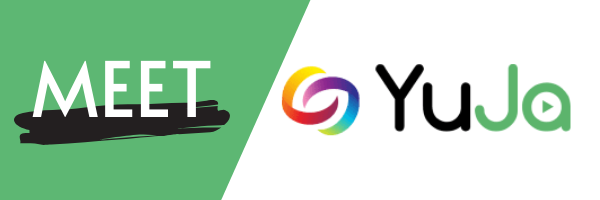YuJa is the College’s enterprise media platform. Through YuJa, users can create, edit, upload, share and stream audio and video content. You can use YuJa as a place to store video and audio-based course content (freeing up room on Blackboard) and share links to that content with students.
Want to give it a try? Great, first you’ll need to login!
To log into YuJa, you’ll go to the login page (linked below) and enter your COD username and password (the same one you use for your email) in the login area in the upper right hand of the page. You can also always find a link to YuJa in the Portal under Work Tools.
YuJa Basics
It’s easy to upload a video to YuJa and then embed it into Blackboard. This can be especially useful when you’re teaching remotely (like now) and need to provide recordings of lectures or live sessions. When you upload a video to YuJa the built-in AI will automatically caption it, though you may need to make a few edits. Here are a couple of walkthroughs to help get you started with the basics like uploading, creating content, and captioning:
- Getting Started Recording Videos with YuJa Software Capture
- Uploading a File to YuJa
- Creating a Narrated Presentation with YuJa Software Capture
- Embedding a YuJa Video in Blackboard
- Captioning in YuJa
- Editing Captions in YuJa
- Creating a YuJa Link on the Blackboard Course Menu
Additional Support
If needed, we may be offering some training sessions on YuJa in the next few weeks but you can also ask any questions you have in one of our drop-in sessions (drop-in schedule here or below) or via our learningtech@cod.edu email.
You can also find answers for some of your questions in the YuJa Help Center. We’re excited to get you set up and running with YuJa so let us know how we can help you.