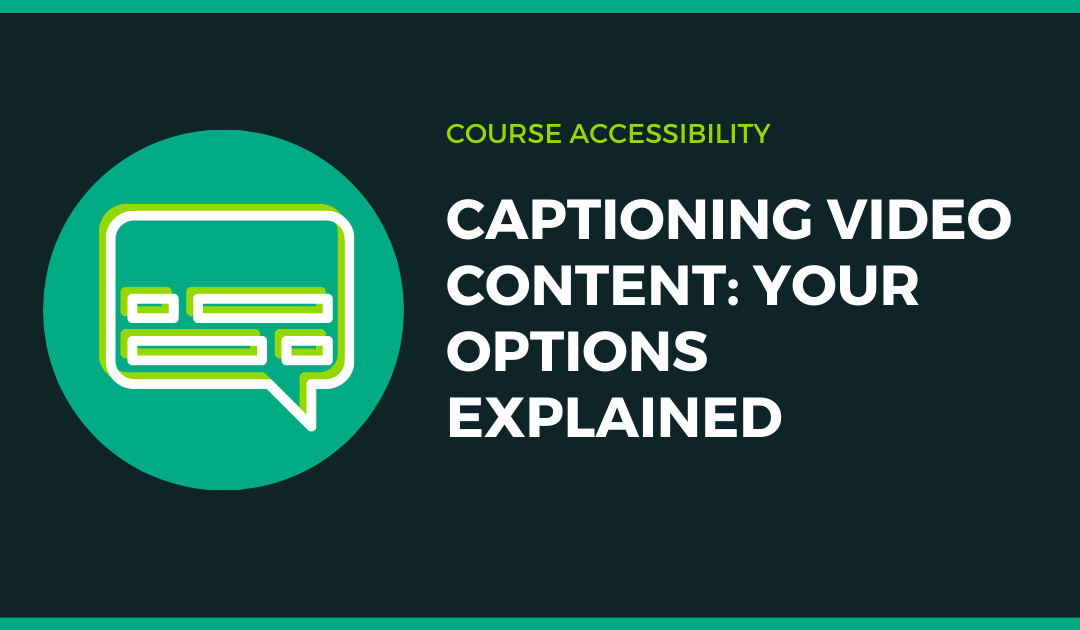All video content you share in your courses needs to be captioned to ensure it complies with ADA guidelines. This helps to ensure that all students are able to access the content in a course. It also helps any students who just prefer to watch videos with captions– which happens more often than you might think.
Luckily, with a few simple steps it’s pretty easy to ensure that your videos are properly captioned. Here’s what you need to know about your options for captioning and how to add captions no matter where your content is coming from.
Captioning in YuJa
YuJa is the College’s video management platform. It’s where you can create, edit, and store any video content that you use in your course on a secure platform. It also has built-in captioning capabilities!
To use this feature, you will need to either create or upload a video to YuJa. These resources can help you with the next steps.
YuJa is fairly user friendly, but if you encounter any issues email or call us and we’ll be happy to assist you!
Captioning on YouTube
If you can’t or don’t want to use YuJa to store your video content for whatever reason (we’re not here to judge), you can also use YouTube. YouTube offers similar features and also has an auto-caption option!
Other Captioning Resources
If for some reason neither of these options works for the video content that you need to use in your course, we do also have some funds for captioning using a service called 3PlayMedia.
This service can be costly so we do limit it to cases where there are no other options available for ensuring course content is accessible. If you think you may need to use 3 Play Media, you will need to contact us to submit the videos to 3 Play Media.
Learn more: