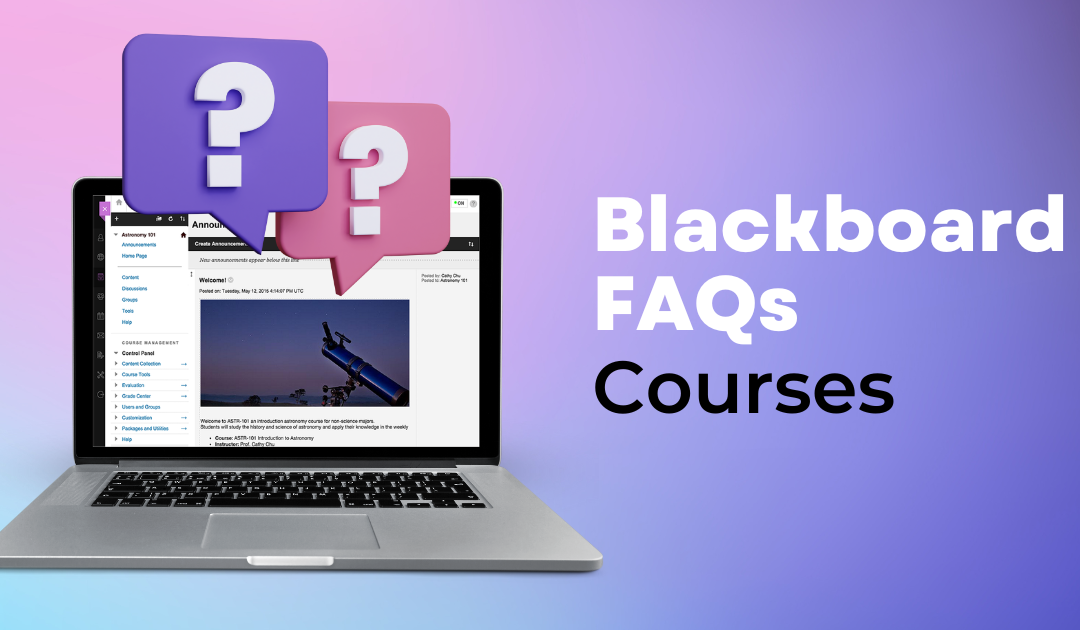The Courses page in Blackboard is where you can find all of your current, upcoming, and past courses and manage them as needed.
Not sure how this page works? We’ve got some answers to frequently asked questions below:
How can I hide past courses?
You can’t remove past courses from your courses list, but you can remove them from view. Use the right hand three dots menu and select Hide Course. You will no longer see the course in any search results other than “Hidden from Me.”
How can I make my most accessed/current courses come up first?
You can ensure that you always see your current courses first by selecting the star icon on the right hand side. This will favorite the course and it will automatically be moved to the top of your courses list or grid.
What determines where a course will appear on the courses page?
You can filter courses and favorite them, but more generally speaking the academic term determines where a course will appear.
If the term duration has elapsed, the course appears in Past Courses.
If the term duration is in the present, the course appears in Current Courses.
If the term start and end dates are both in the future, the course appears in Upcoming Courses.
If your course isn’t associated with a term or uses custom start and end dates and is currently active, it will appear in the Assorted dates group on the Current Courses page. Non-term courses appear on the Past Courses page when they end or on the Upcoming Courses page if they start in the future.
Within each of these groups courses are organized alphabetically.
How can I add an image to my course?
Go to the grid view and hover over the course you want to change. Three dots will appear in the corner. Click into this menu and select Edit Course Image. From there you can upload the image you want to use. For best results, your image should be 1200 x 400 pixels and shouldn’t contain any text.
How can I make a course available to students?
If you need to open a course before the first day of class, you can do so by using the right hand three dots menu and selecting Open Course. This will make the course visible to students. You can close it by going back into the menu and clicking Make Course Private.
How can I find a course from a past term?
The easiest way to find a course is to simply navigate back by term (you’ll see these at the top to the left of Current Courses) or to search by course name or ID. Remember that courses are only kept in Blackboard for three terms and then are removed (for example, Spring 2022 courses are removed after the Spring 2023 term) so there will only be courses from these terms available to you.