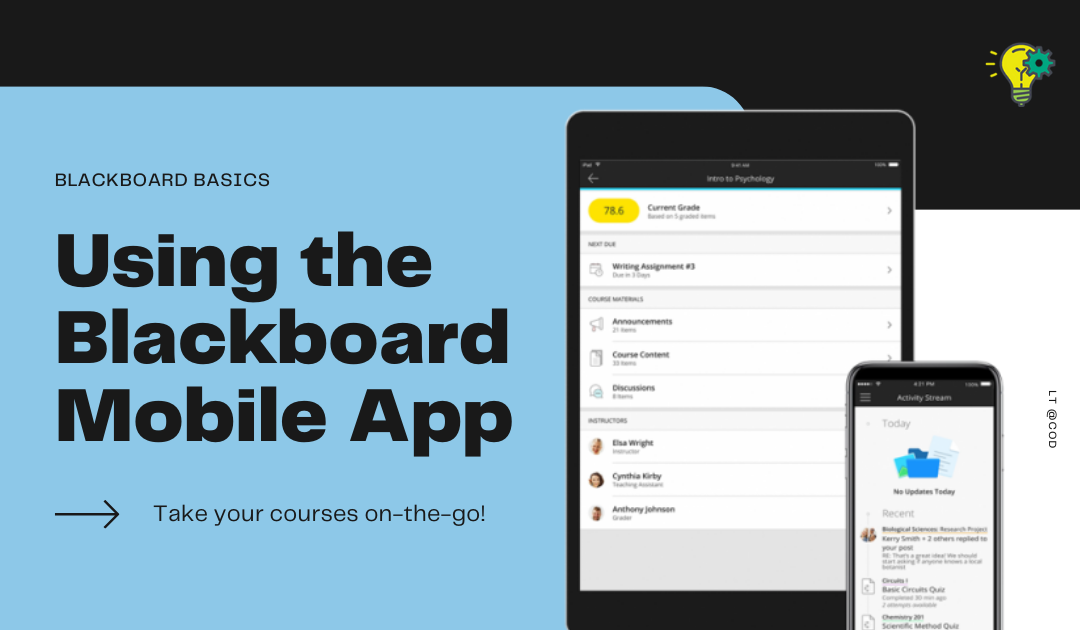While you can log into Blackboard’s website from any kind of internet-enabled device with a web browser, Blackboard offers an additional option for mobile devices with its Blackboard app. The app is free and makes it easier to log in and check up on your courses in Blackboard.
Here, we’ll share a bit more about the mobile app and what you can expect when using it.
Get Started
This video provides a basic overview of instructor functionalities for the Blackboard mobile app. Check it out for a quick introduction!
If you don’t already have the Blackboard app on your mobile devices, you can find it on these platforms:
Please note that the app is no longer available for Windows devices–support for this was removed in 2019.
Once you download and install the app, you will log into it using your COD credentials. In the past, Blackboard had separate apps for students and instructors, but these have been simplified into one single application that both types of users can access.
What Can You Do?
The mobile app provides pretty comparable functionality to using Blackboard on a computer. Here’s an overview of what you can do:
- Activity Stream: The activity stream helps you to prioritize your work by showing you the most important updating dates, updates, and information.
- Notifications: You can set up Blackboard push notifications to your phone about grades, tests, and due dates.
- Access and Engage with Your Courses: You can view announcements, content, discussions, and grades and more via the app.
- Join a Blackboard Collaborate Ultra Session: You don’t have to have a computer on hand to participate in a Collaborate session.
Of course, while it’s possible to do all of these things on the app, keep in mind that some of these tasks will be easier and more efficient to do on a computer. However, the app does allow you an incredible amount of flexibility, especially when it comes to conducting quick check ins, reminding yourself of upcoming deadlines and other daily Blackboard tasks.
Notifications
You can ensure that you never miss important things going on in your courses by allowing the Blackboard app to send notifications to your mobile device.
To control these settings, you will need to log into Blackboard on a computer and edit your Global Notification Settings under your Profile. From there, go to Push Notifications and select which kinds of notifications you’d like to see from your mobile device.
For Students
With many students preferring to engage with Blackboard on a mobile device, you may want to provide them with some information and support for using the device. Here are some resources that will be helpful as they’re getting started.
- Blackboard Mobile App Introduction
- Blackboard App Help
- Blackboard App Course Content Access for Students
Additionally, you may want to remind students that while it is possible to take a test or submit assignments on a mobile device, it is usually preferable to do so on a laptop or desktop computer for stability and ease of use.
Questions? Call or email us!