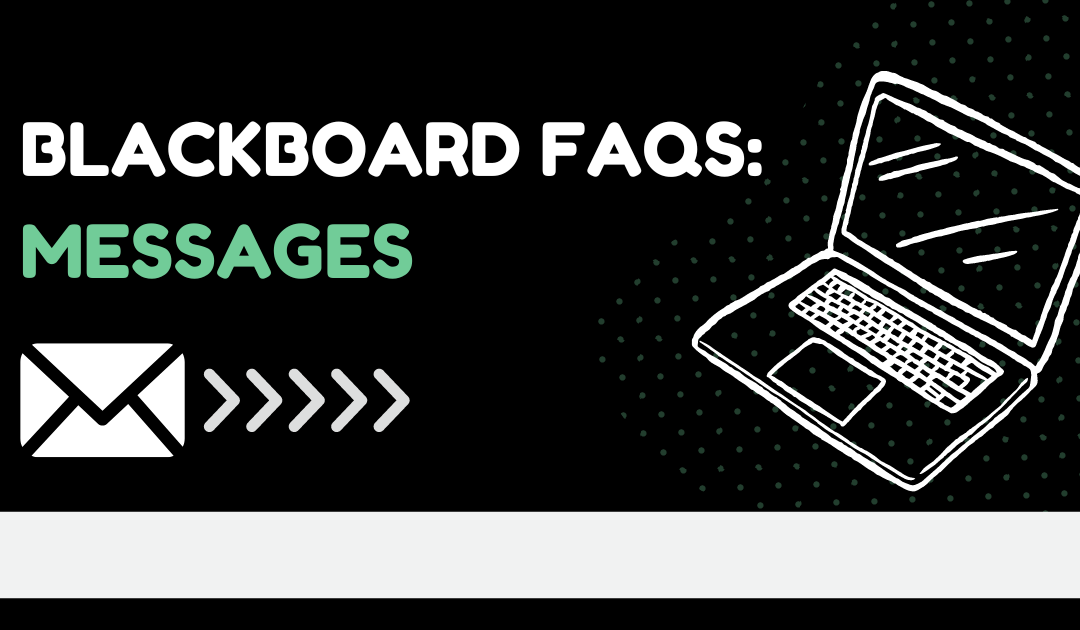The update to Blackboard Ultra Base Navigation came with a great new way to communicate with your students: Messages! Messages allow you to easily keep in touch with students without having to take conversations outside of Blackboard as everything happens right on the Blackboard platform itself.
Since messages is a newer tool for Blackboard users, here are answers to some of the most common questions faculty have about using it.
Who can I send messages to in Blackboard?
Messages can go to a single student, multiple students, or the entire class.
Why not just send students an email?
Messages activity remains inside the system and you don’t have to worry about email addresses that may be incorrect or outdated. However, if you would like, you can choose to have a message copied into students’ email addresses. Students will be able to read these messages in their email, but won’t be able to reply without going into Blackboard.
Can I see messages from past courses?
Yes! You can view messages for current, previous, and future courses. Use the arrows to navigate to another time period. This can be helpful if you want to reuse messages from past courses.
Can I limit student responses?
Yes, you can choose to not allow replies for messages you create.
Can I send messages for a course that hasn’t opened yet?
Yes, but students won’t be able to access in that course or reply. The message will go to their associated email address and they can read it there.
Can instructors disable messages on a course-by-course basis?
No. The Messages tool is available for all courses through the main toolbar and is built into Ultra courses.
How do messages function in merged sections?
Course messages function the same in merged sections as regular sections. Instructors can message any student that is enrolled in one of the merged child sections from the parent course.
How do I save my messages?
Messages can be saved individually by printing them on paper or to PDF. Open the message you want to save and click Print above the message. You can navigate to past courses to find messages as well, but remember that courses are removed for the previous year’s terms and will not always be available (for example, Spring 2023 courses are removed after Spring 2024 term).
Are messages included in course exports or archives?
Messages are not included in Course Exports, Archives, or Copies.
Can students send messages?
Yes. Students can send messages to their instructors and other course members they select.
How are students notified when they receive a message?
By default, students receive notifications about new messages once per day by email. Students may elect to receive email notifications more frequently or turn off email notifications for new messages altogether. New messages are always indicated by a badge on the Messages tab.
Can students see who else I’m messaging?
No. When you send a message to more than one student, the student can only see their own information. Other recipients are BCCed (blind carbon copied). This ensures that student information stays confidential.
Where can I send messages?
The messages tool is always available in the Ultra Base Navigation toolbar.
We tried to cover most of the bases when it comes to Messages, but if there’s still something you need more information about, please let us know! You can also find more support here: