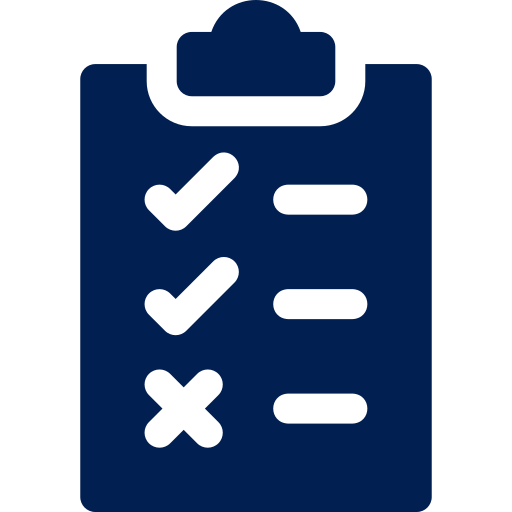And by that, I mean Achievements. Achievements were one of the features that had been airlocked between Original and Ultra. Well, no longer. They’re back and you can see them in your top-level menu. And they’re also kinda different from what they were in Original.
I don’t know how many of you used Achievements in the past. I did, but they weren’t a fundamental part of my courses, so when they were gone from Ultra, it wasn’t the end of the world for me.
So now, they’re back, but they’re a bit different. Let’s see how they work.
Achievements are easy to find on your top menu:

You’d click on that, obviously. That will take you to the main Achievements page:
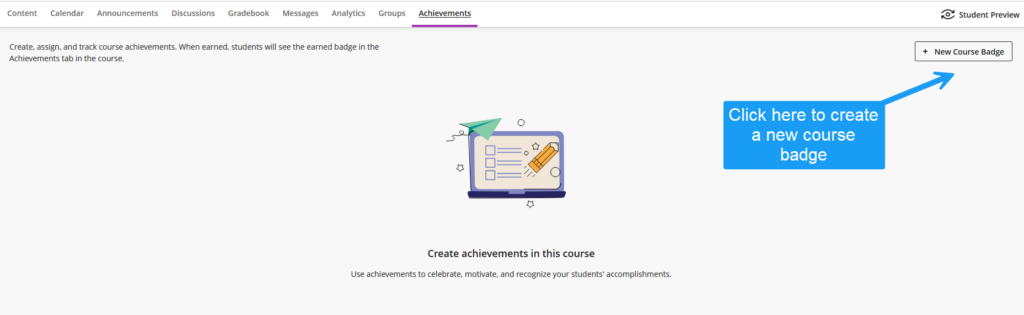
Say, I want to create a badge to reward the students who score over 80% on a set of tests. Once I click on the “+ New Course Badge” button, I get to this page:
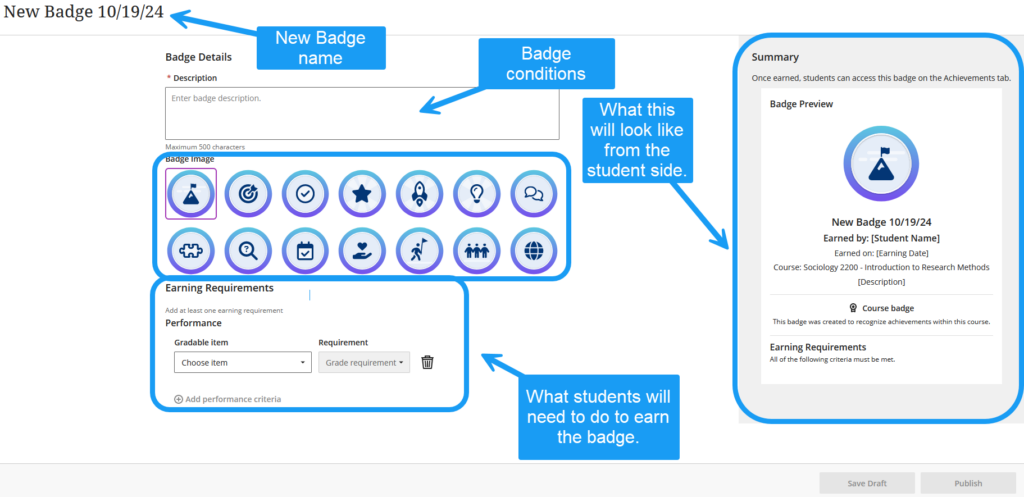
Once I enter my own parameters, this will look like this.
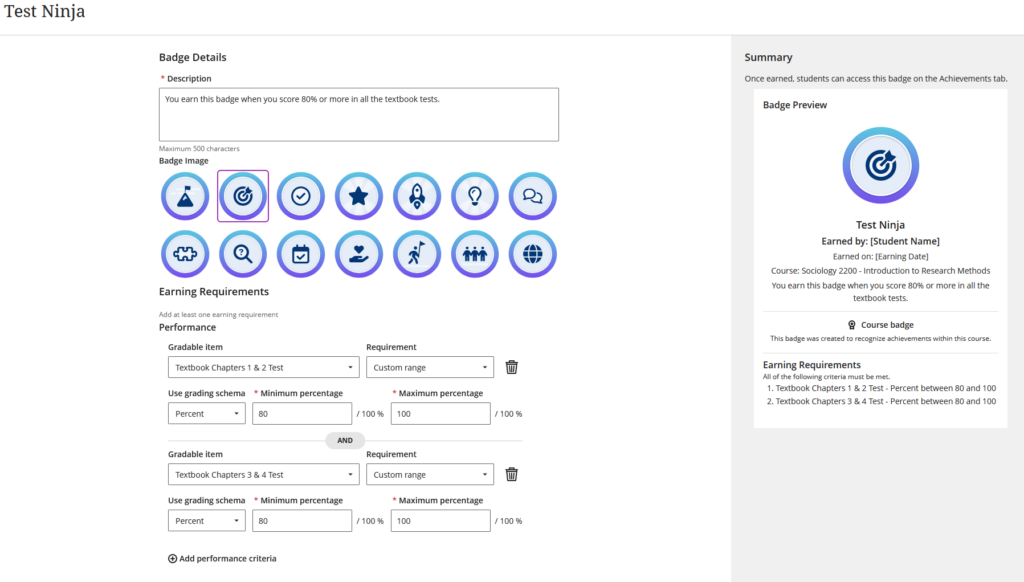
Note that I only used 2 criteria for the badge but you can add more by clicking in the + Add performance criteria. Also note that if you want to use the percentage range, as I did, you must select Custom Range as Requirement. Custom range allows you to set either a point schema, or a percentage schema, as I have here.
Once you’re happy with your settings, click Publish. Beware: once you publish a badge, it can no longer be edited. However, it can be deleted.
Back to the main Achievements page, you now have your shiny new badge.

The Blackboard documentation on Achievements is here. If you want to use Achievements, there is a boatload of notes at the bottom of the page. I highly recommend you read said boatload.