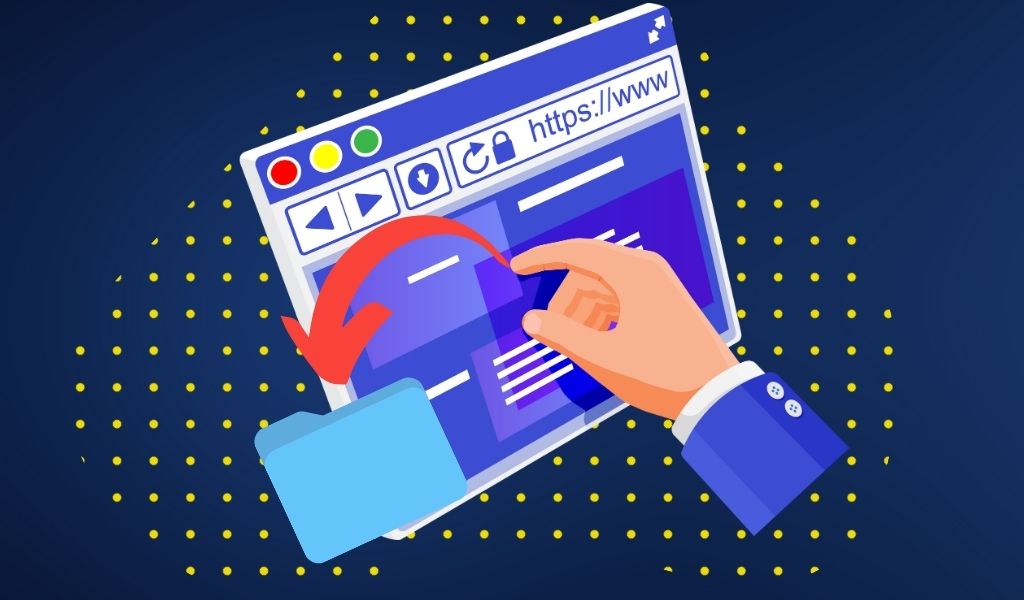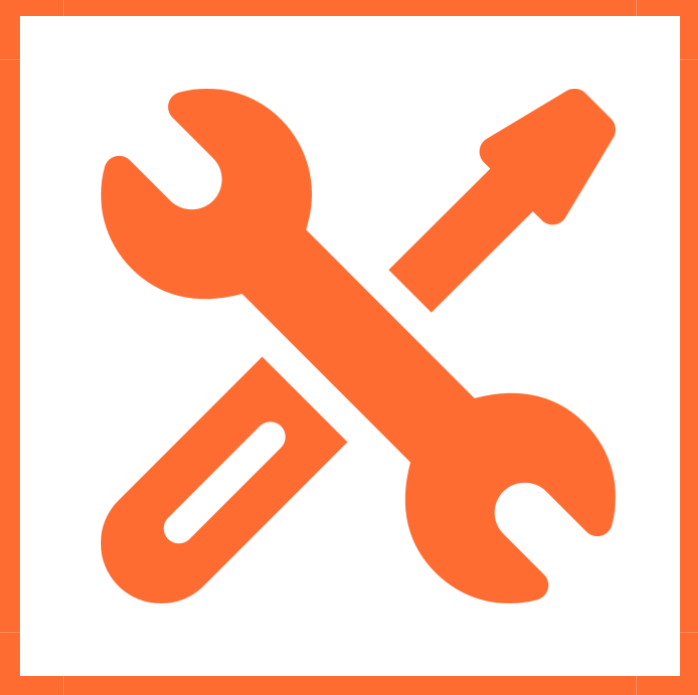
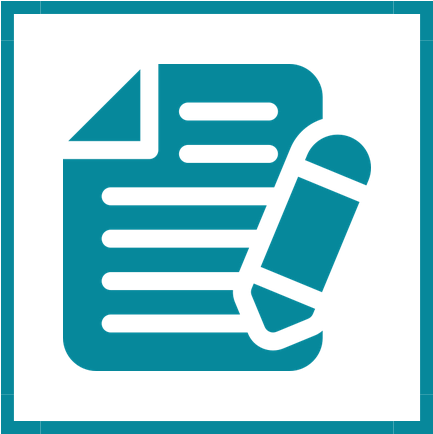
If you are like me and you have a lot of videos that you use in your course, you can just have them in your default folder in whichever video hosting platform you use. YuJa allows you to create folders to organize your video collections.
Note: folders and playlists are not the same. At a basic level, a folder is for you, the video creator to organize your collections in a way that makes sense. A playlist is a specific set of videos (which may originate from different folders) that you create for your users. I have already blogged about howto create playlists here. This post is about folders only.
But there is actually way more to YuJa folders so follow along.
Creating a folder in YuJa is simple. You just click on “new folder” at the top.
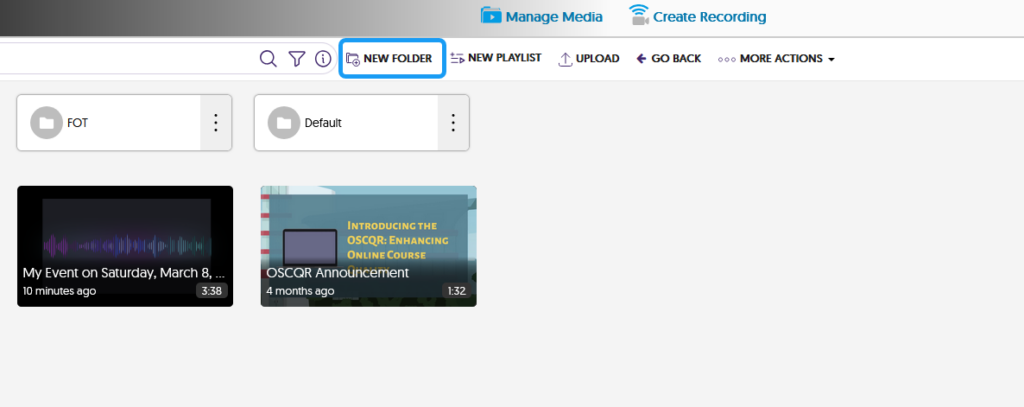
Give your new folder the name you want and click save:
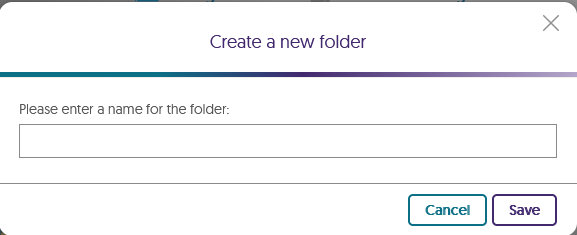
Your new folder is ready.
You can then drag-and-drop videos into your folders. Alternatively, you can hover your mouse over the video you want to move. Then click on More.
Then, click on the Actions menu and select Move Media:
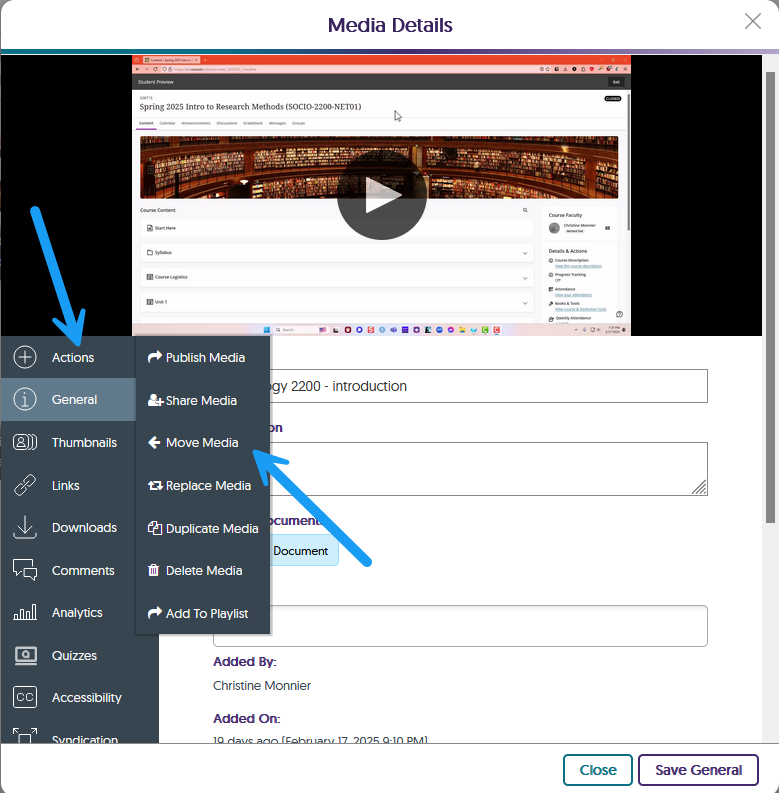
You will then select the destination folder for your video and click Select:
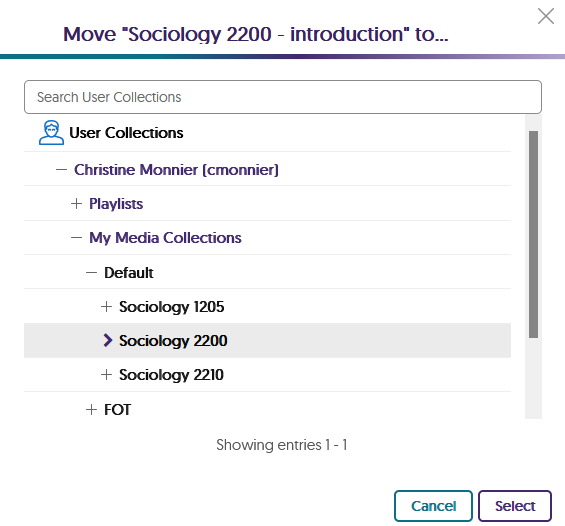
Lastly, you can drag and drop your video to the left sidebar.
Please note that you can add more than just videos to a YuJa folder. You can add audio files, links, or documents, so you have everything in one place.
To do that, you would get into your folder and then click on Upload:
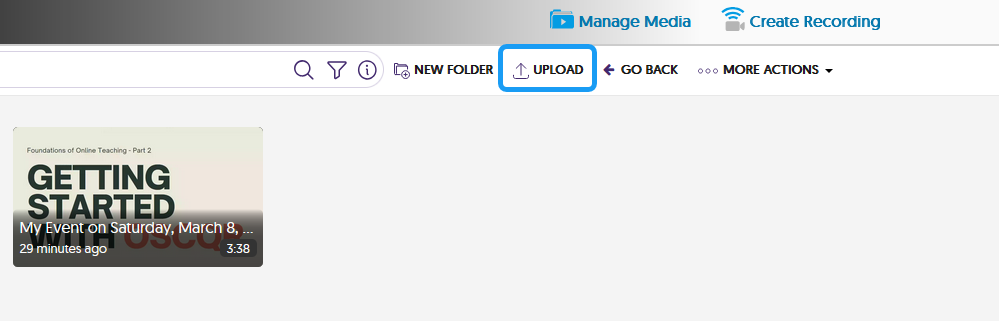
Then, in the top menu, select what you want to upload:
Let’s say, I want to upload a link, these are the options:
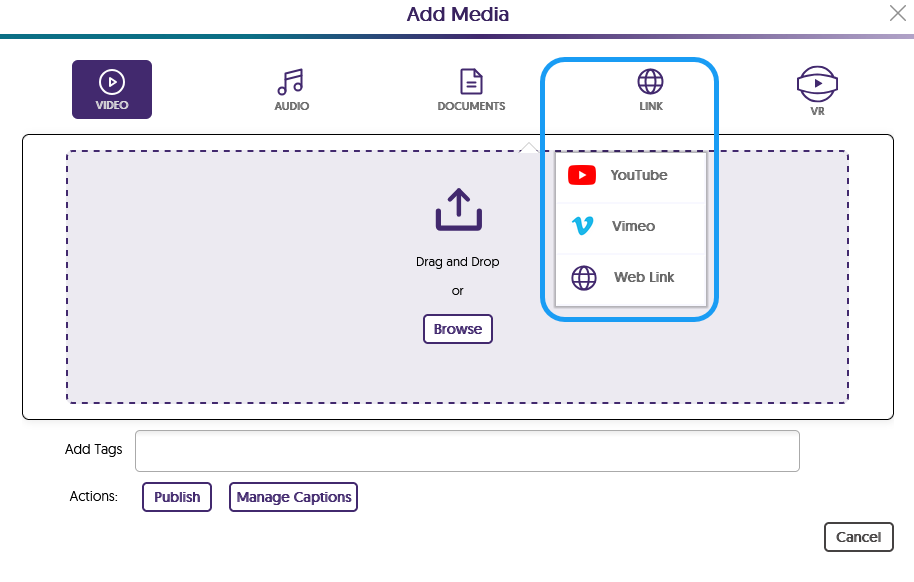
In this case, I want to upload a public link to the Canva presentation I created for the video I just shot. I would click on Web link and add my information, then click on Start Upload:
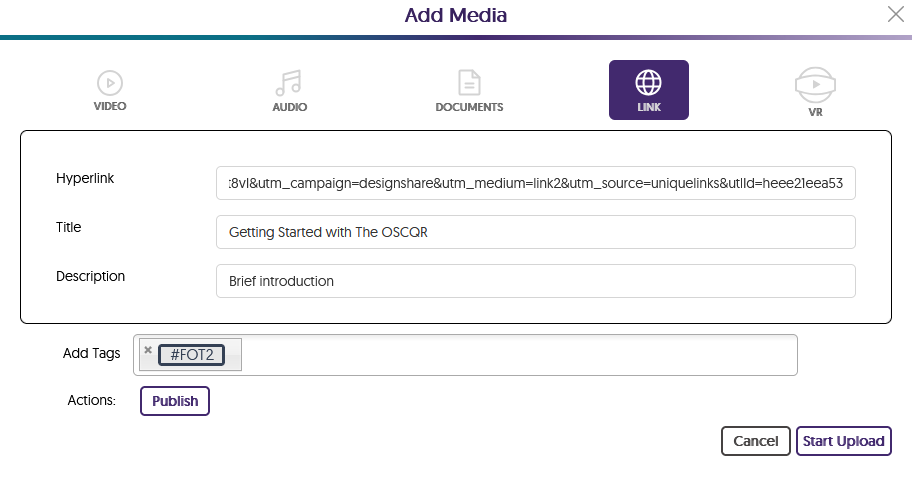
But, as you can see, you can also add YouTube and Vimeo videos as well. See the YouTube example below:
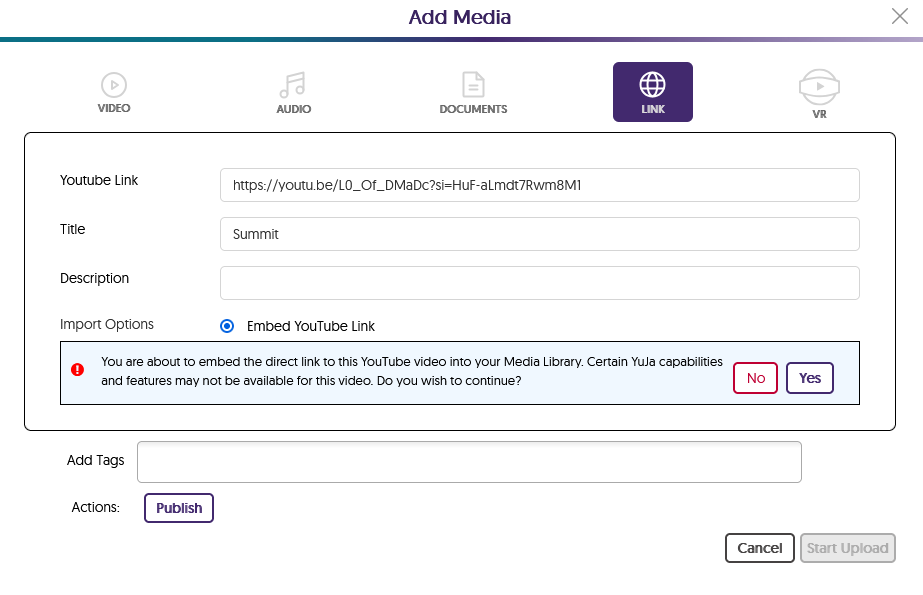
You have to click yes for the Start Upload option to become available.
Lastly, you can upload documents, say a pdf version of the presentation you used for the video or a handout for your students to use as they watch the video.
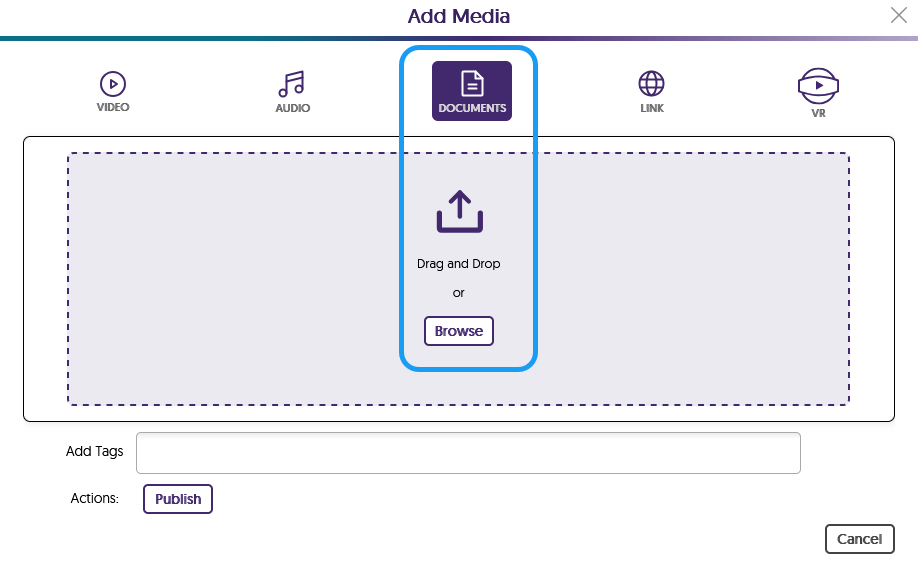
All you need to do is fetch the document you want wherever it is located on your computer and click Open (in Windows) and voila!
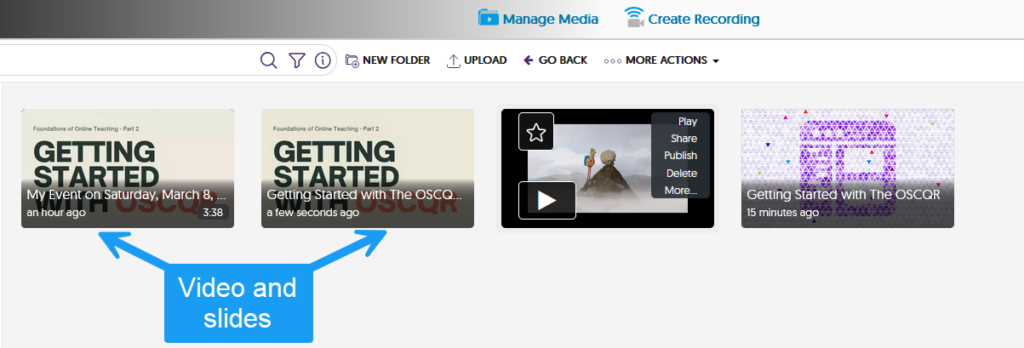
You can drag and drop any of these items to have them in the order in which you want them.
YuJa also gives you a nice document preview option if you just click on your document:
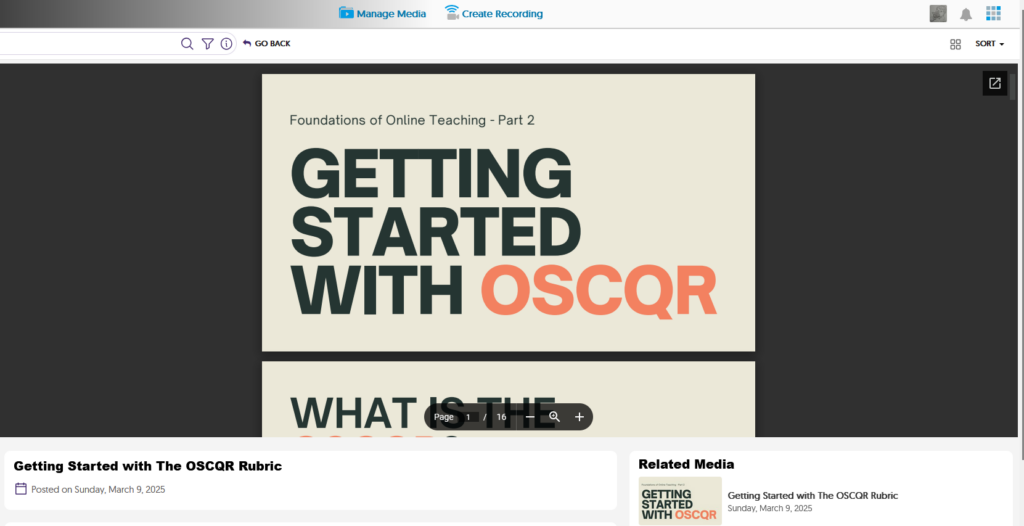
And finally, you can post a link to your folder or embed it into your Blackboard course. If you embed it, it will show just like a playlist. This is especially important if you populate your folder with a lot of different media and do not want to have to copy them one by one into your course. Just link to your folder or embed it and your students will have access to everything your have in there.
And a nice little thing: if you update your folder in YuJa, by adding, removing, or updating the content, the embed in your course will be automatically updated. You don’t have to do a thing. Which I find very neat because this means that you can create awesome course packages, update them once, and be done,