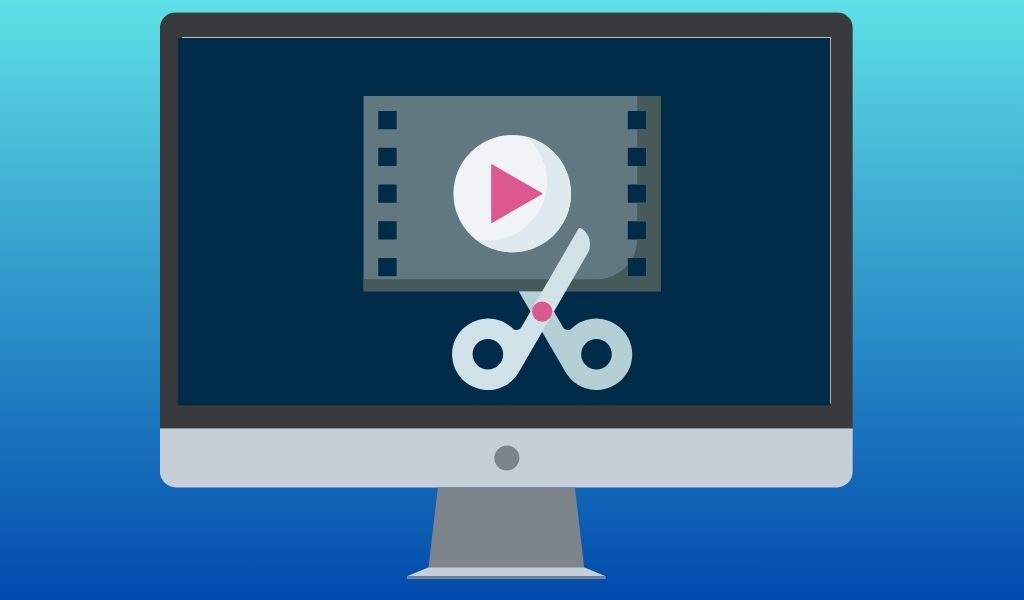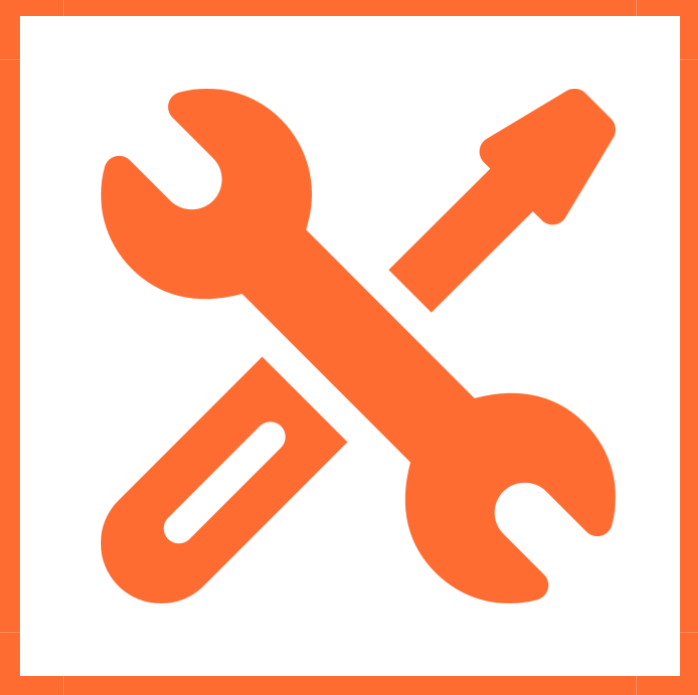
You don’t have to restart shooting an entire video because you made a mistake. Just stop talking for a couple of seconds, take a break, and resume talking. Then, in editing, remove the segment with the error. Repeat as needed. Trust me, it’s quicker and less frustrating than starting over multiple time.
In YuJa, it’s pretty easy to do.
But before we go into that, let’s take a look at the whole YuJa editor:
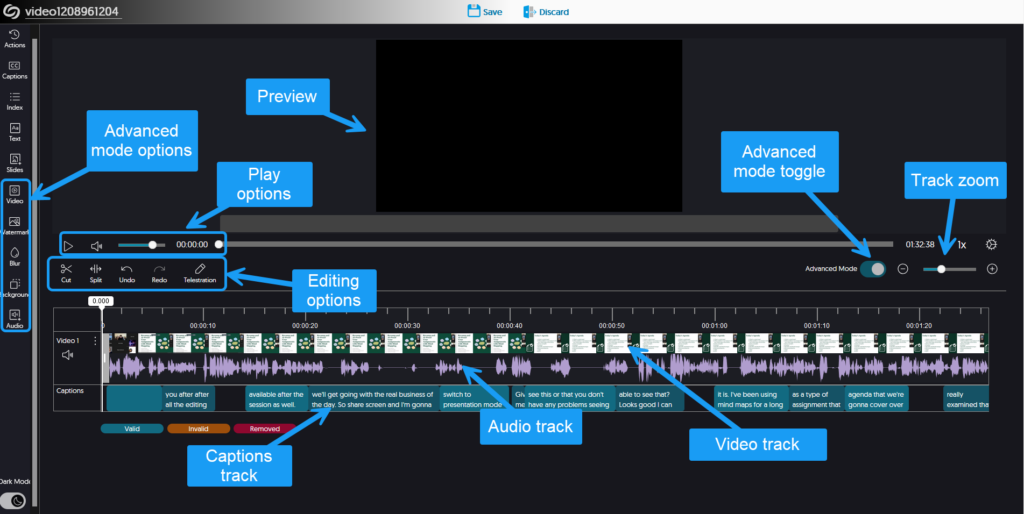
Granted, it’s pretty basic, compared to my beloved Camtasia, which has a bazillion options. I have noted all the main components.
So yeah, I look at those FIVE measly options:

And I’m like
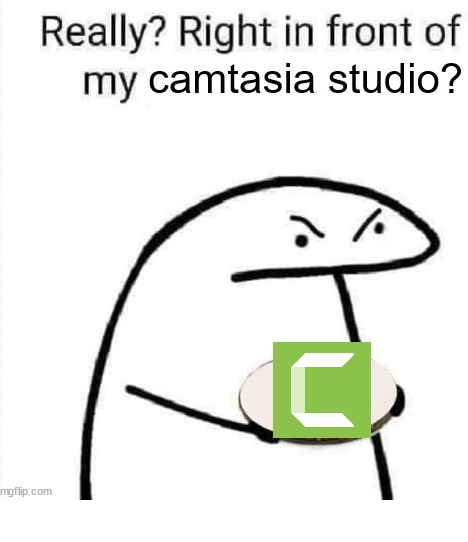
Also, yes, I had to look up “telestration”. In case you’re interested, the YuJa documentation on it is here.
Anyhoo, back to editing.
The first thing to do is to position the play head where you want to make the cut.
Pro-tip: if your video is long, you may need to zoom in a lot to position the play head exactly where your want it.
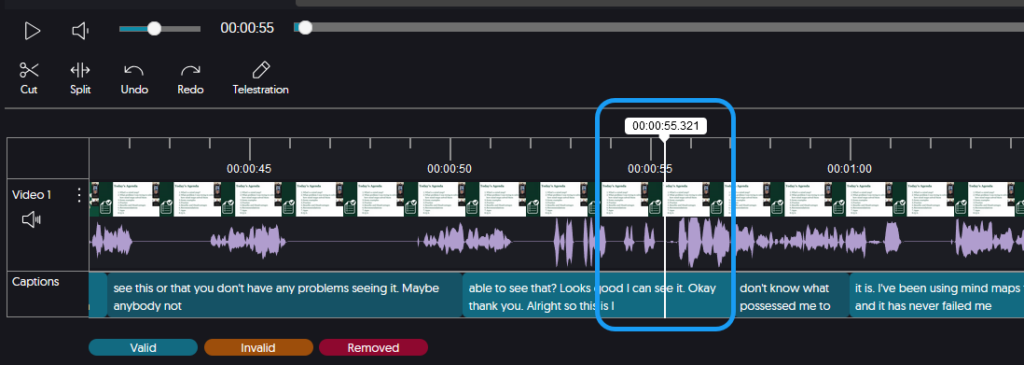
Then, click on Cut:

You will see a 2nd play head that you can drag along the tracks to select the are you want to remove. In this case, I needed to remove the entire beginning of the video.
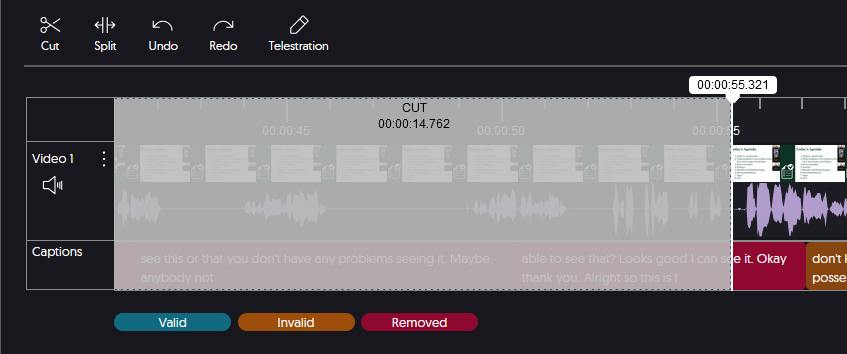
The greyed out area is what will be cut.
If you prefer to just enter the time stamps, you can do that by double-clicking on the greyed-out area, and the screen below will open:
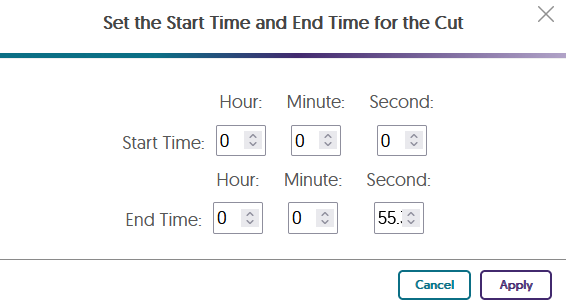
If you’ve made a mistake and you want to deselect the area to cut, click on it and then Delete.
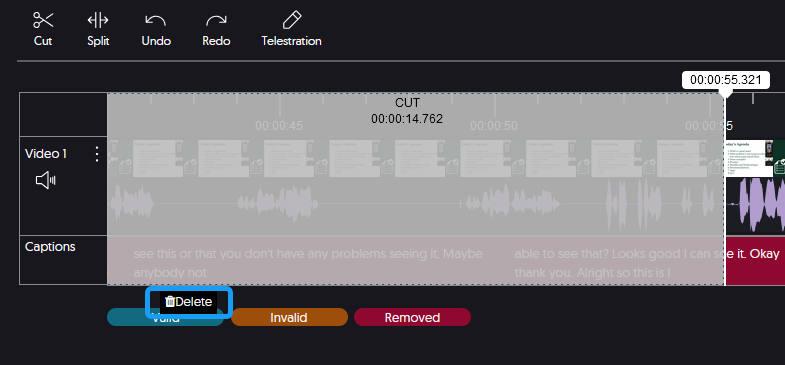
Once the area you want to cut is correctly selected, you will see the captions turn red, which means these are the captions that will be removed.
Click save and the following menu will appear:
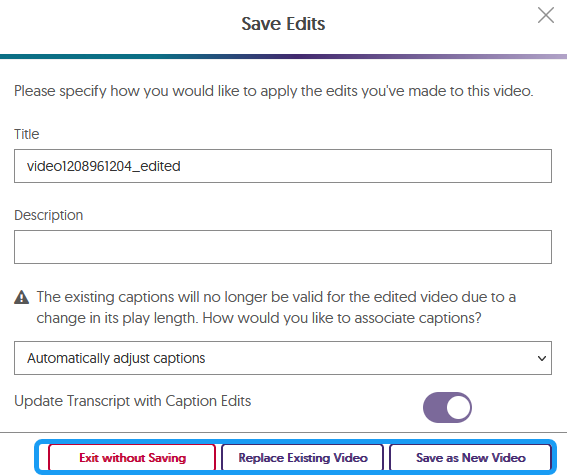
You will need to decide how to save the edited video: as a new video or as current video. If you decide to create a new video, give it a different title.
Then, you will need to decide how the captions will be adjusted. YuJa gives you some options on that same screen:
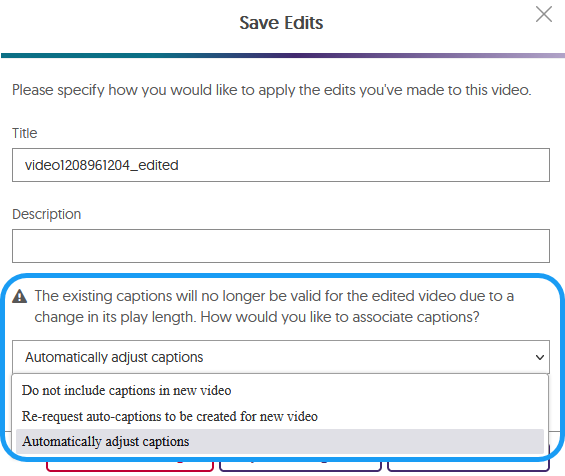
Make you selections and click the appropriate saving button.
One last thing, if what you are trying to do is just trim the beginning or the end of a video, you can just grab the grey sliders that you see at both ends of your video and drag them inward:
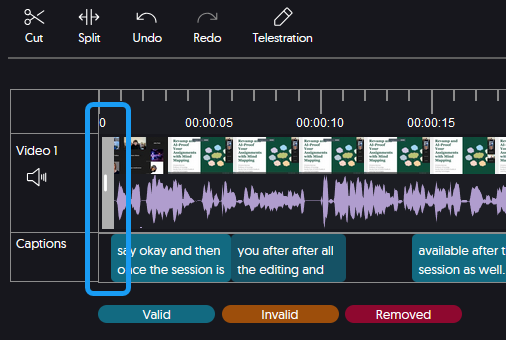
And, then, repeat these cuts as needed throughout your entire video. Don’t forget to save every time.
Depending on the length of your video and the size of the video file, the rendering may take a while, so be patient.
But that’s what cutting video looks like in YuJa. If you are interested, their documentation on this topic is here.