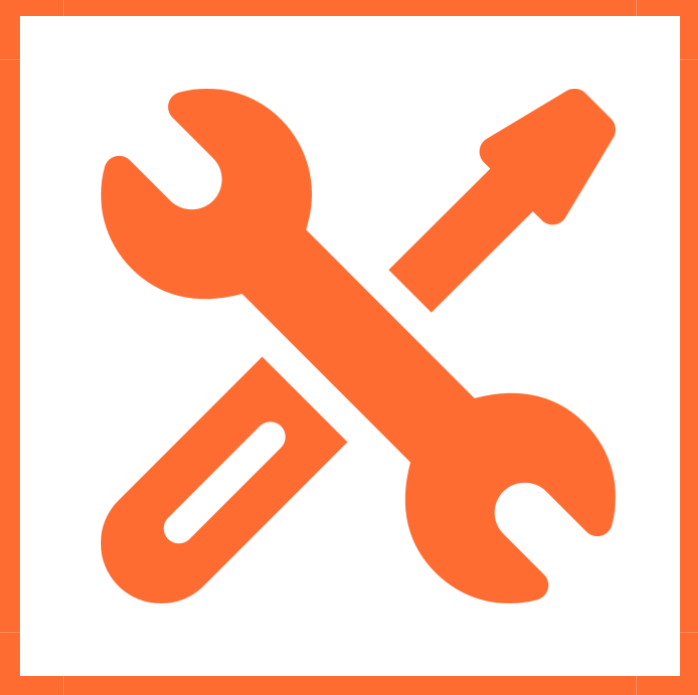
Sometimes, you have a video that’s on the long-ish side. When that happens, you can do different things.
First, you can slide your long video into shorter, individual ones, and then post them together as a playlist.
Another option is to divide your video into chapters (segments) but indexing time stamps. You can then add titles to these chapters so your viewers know what each segment is about and can then navigate your video to find the parts they’re interested in. This might be helpful if you recorded a lecture, or a Zoom session, and your students look for a specific part of the recording, without having to re-watch the entire thing.
You can do that in YuJa, but I want to show you first what you should not do: hover over your video, and click on “more” to open your options, then click on Accessibility:
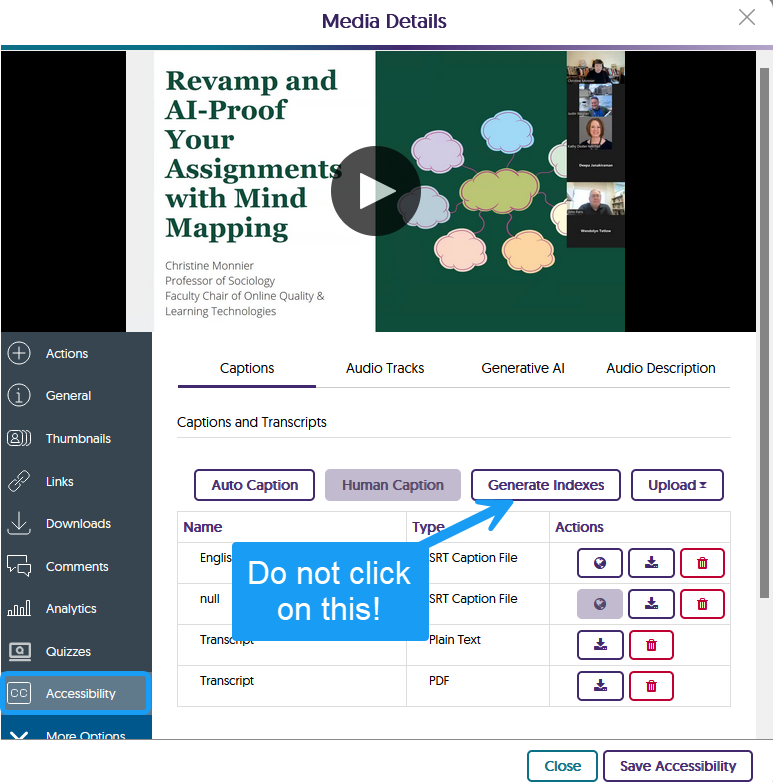
Why would I tell you guys not to do the clicky thing? Because I have tried this function and the results were, shall we say, underwhelming.
First, YuJa is SaaS. This means there is no desktop version. Everything you do in YuJa goes back to the cloud for processing. And that can take a long time. A really, REALLY, long time.
Second, when I tried it, and the whole thing finally processed, it contained over 100 indexes (yes, 100), which each segment being about one minute long. So, I was like

Therefore, it is way better to index manually. Thankfully, it’s not hard.
First off, you need to be in edit mode in YuJa, and then look for the Index menu on the left sidebar:
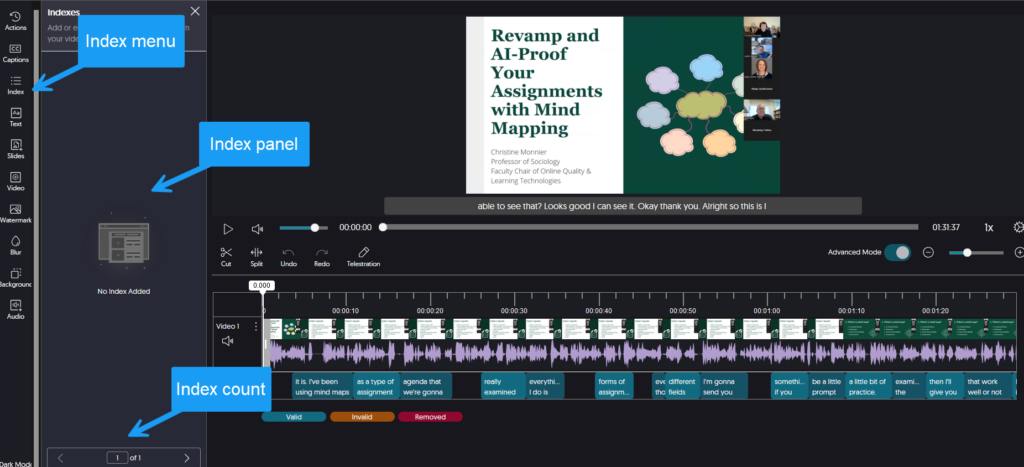
Now you’re ready to start indexing your video.
Place the playhead where you went to index your video and click on Add Index at [time stamp].
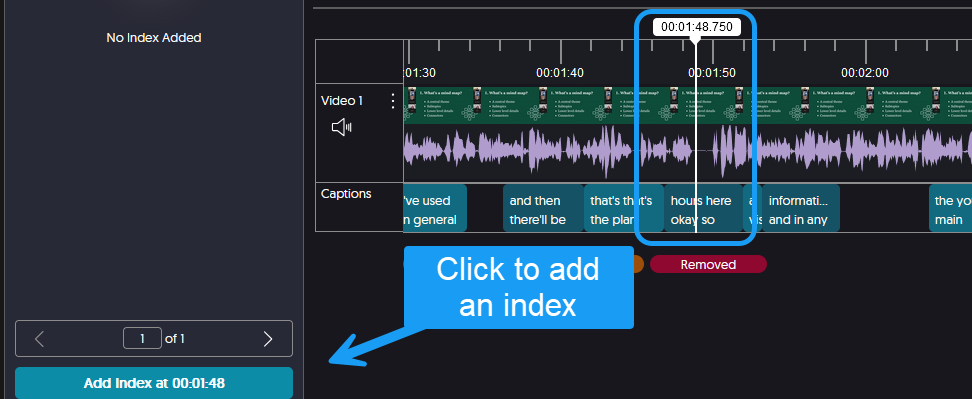
Once you click Add Index, you will see an option panel, with a couple of settings:
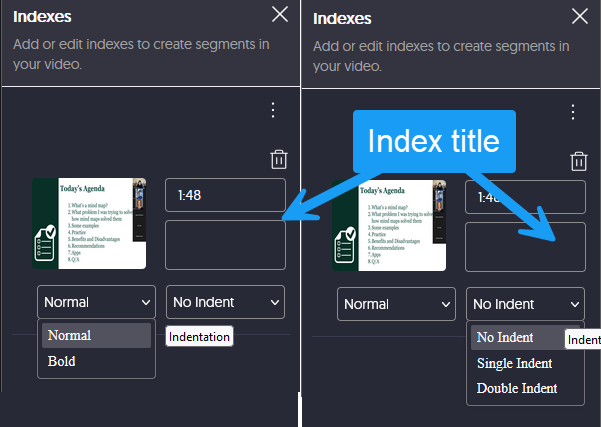
The option panel will show you the time stamp for where you created the index. Then, you can choose the style for the chapter title you want (normal, or bold), as well as the indentation level, if you want to create a hierarchy in your indexes, with main sections and subsections.
Once you’ve done that, you would repeat the same procedure for next indexes you want. As you add more indexes, the panel will be populated and YuJa may create several “pages” that you can navigate through at the bottom of the editing window:
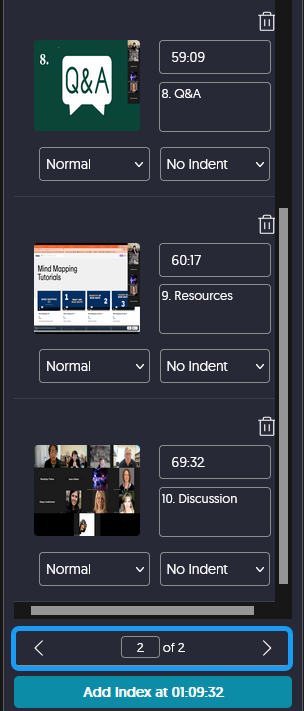
Don’t forget to save when you are done.
How would you or your audience see your set of indexes? Click on the sidebar icon that shows up once you start playing the videos:
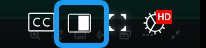
The sidebar will offer a bunch of options. Click on Indexes:
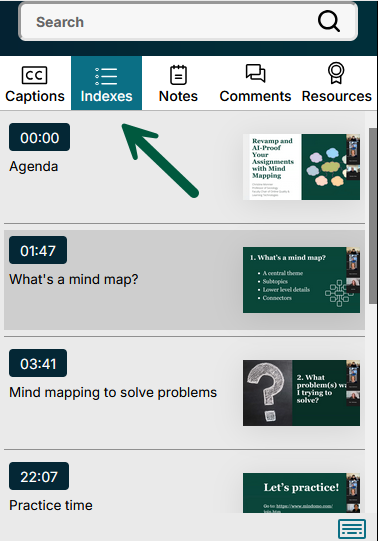
And you can see your video chapters in all their glory. This will make your videos easier to navigate.
I also recommend you do all your video editing before indexing.
If interested, the YuJa documentation on this is here.


